Print Reports
This chapter describes the techniques to create standard print reports. ALVAO Asset Management is open in therms of print reports, i.e. users can edit the standard print reports and create new ones. The program properties described in this and related chapters may change in future. The following sections assume that the readers are familiarized with HTML, XML and XSL.
ALVAO Asset Management creates output print reports as HTML documents. Microsoft Internet Explorer is then used to view and print the reports.
Follow these steps to create a print report:
- Go to the Objects tree and select the object to print.
- Go to the File menu and select - Print.
- A window opens where you can select the print report, i.e. where you can select a file with the REP, RP2 or EPQ file extension. EPQ files contain saved queries. These are not described in this chapter. The REP files are basic print report files. Each file defines one print report type, e.g. Asset Card, in other words it defines the Asset Card print report.
Further processing follows the scheme below: 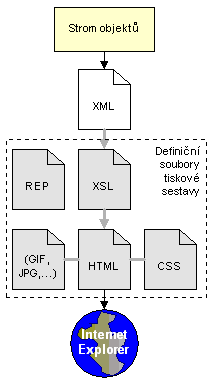 The system generates a working XML file which describes the object selected by the user for print. The level of detail of the information saved in the XML file depends on the settings saved in the REP file. The REP file further contains the print report HTML document name which will be displayed in MS Internet Explorer, once the macros have been replaced with values.
The HTML document can use the following macros:
| Macro |
Description |
| %HTMLPATH% |
Absolute path to the HTML document on the hard drive.
For example, if the style.css style sheet is saved in the same folder as the HTML file, you can use the following syntax to load it:
<link rel="stylesheet" href="%HTMLPATH%\style.css"> |
| %XMLPATH_C% |
The working XML file name and path in the format which can be used in javascript. |
REP Files
The files with the REP file extension are text files which contains the definition for the output print report.
A REP file contains several lines with the following syntax:
Variable=Value
Example:
VERSION=XMLReport1
| Variable |
Description |
| VERSION |
Determines the print report format version. This variable must be on the first line in the REP file and its value must always be XMLReport1. |
| TYPE |
The value of this variable specifies special processes used to generate the XML file which is the data source for the print report.
| Value |
Description |
| Null |
If the default value Null is used, the XML file will only contain the object (including all child objects) selected in the Objects tree for the creation of the print report. |
| Transfer |
Special behavior for the Handover Protocol print report. |
|
| HTML |
The HTML document file name to be used as the default file to display the print report. The file name uses a relative path to the REP file. If the HTML file is saved in the same folder as the REP file, providing the file name will be fully sufficient. |
| FLAGS |
The value can be an empty string (e.g. "FLAGS=") or a list of comma-separated values explained below, e.g. "FLAGS=children,ownprop,inheritedprop". Each list item enables certain information to be saved in the XML file. The list of items is provided in the following table:
| Item |
Description |
| notice |
notes to objects (element <noticelist>) |
| history |
history of objects (element <historylist>) |
| children |
child objects (element <nodelist>) |
| ownprop |
native properties (element <prop> in <proplist>) |
| inheritedprop |
inherited properties (element <prop> in <proplist>) |
| owninfo |
element <own>1</own> for native properties |
| inhritedinfo |
element <inherited>1</inherited> for inherited properties |
| specialinfo |
element <special>1</special> for special properties (properties for internal use during remote data collection etc.) |
|
Example of the Asset Card file:
VERSION=XMLReport1
TYPE=Null
HTML=Asset_Card.htm
FLAGS=children,ownprop,inheritedprop,notice
XML Files
This section describes the XML file structure which will be used to create the print report. The file contains an image of the object (including all child objects) over which the print report is created (i.e. the object selected in the Objects tree). Which elements will be contained in the XML file and which will not, depends on the settings of the FLAGS item in the REP file.
XML file format (DTD):
<!ENTITY ONE "1"> <!ELEMENT report (node*)> <!ELEMENT node (name, icon, proplist?, noticelist?, historylist?, nodelist?)> <!ELEMENT name (#PCDATA)> <!ELEMENT icon (#PCDATA)> <!ELEMENT proplist (prop*)> <!ELEMENT noticelist (notice*)> <!ELEMENT historylist (history*)> <!ELEMENT nodelist (node*)> <!ELEMENT prop (value, kind, own?, inherited?, special?)> <!ELEMENT value (#PCDATA)> <!ELEMENT kind (#PCDATA)> <!ELEMENT own (&ONE;)> <!ELEMENT inherited (&ONE;)> <!ELEMENT special (&ONE;)> <!ELEMENT notice (date, desc, user)> <!ELEMENT date (#PCDATA)> <!ELEMENT desc (#PCDATA)> <!ELEMENT user (#PCDATA)> <!ELEMENT history (date, desc, user)>
Explanation of elements:
| Element |
Description |
| node |
Object |
| prop |
Property |
| notice |
note to object |
| history |
history record |
| nodelist |
list of child objects |
Print Reports Customization
Add corporate logo to print report header
Go to the Csy\Reports folder and replace the file logo.gif with the file that you wish to print in the header of each print report. The maximum image height should be no more than 100 px.
Note:
If you display the print report on the screen, the logo will be hidden. It will only be displayed in the print page preview.
Add software usage disclaimer in the Handover Protocol
Open the file Internal handover protocol differential.xsl and find the "Disclaimer text" string. Insert your custom text in HTML behind the note.
RP2 Print Reports
Asset Management supports RP2 (Report v2) print reports which use the Active Script Template format. This enables users to create print reports quickly and without the knowledge of XSL. The RP2 print report consists of a single HTML file generated in UTF-16 (Unicode). The file must contain an identification header: refer to the print report sample below.
Available parameters for the script:
| Parameter |
Description |
| ConnectionString |
The database connection string. |
| iNodeId |
ID of the object currently selected in the tree. |
| iPersonId |
ID of the user logged in to the AM Console |
Sample print report in the RP2 format:
<!--ALVAO.Report2--> <!DOCTYPE HTML PUBLIC "-//W3C//DTD HTML 4.01 Transitional//EN"> <html> <head> <meta http-equiv="Content-Type" content="text/html; charset=utf-8" /> <title>Sample Print Report</title> <style type="text/css"></style> </head> <body> <% Set con = CreateObject("ADODB.Connection") con.Open param("ConnectionString") sql = "select * from tblNode where intNodeId=" & param("iNodeId") Set rs = CreateObject("ADODB.Recordset") rs.Open sql,con If Not rs.EOF Then %> <table cellpadding="0" cellspacing="0" width="100%"> <tr> <td>Object selected in the tree</td> <td><%WriteHtml(rs("txtName").Value)%></td> </tr> <tr> <td>Logged-in user's ID</td> <td><%WriteHtml(param("iPersonId"))%></td> </tr> <% End If rs.Close %> </body> </html>
Did not find what you were looking for? Ask our technical support team.
|