Distribution of MSI Package over Group Policy
Summary
This chapter describes how to create a Group Policy rule which installs a selected .msi package to a computer or a group of computers.
Available for Products
- ALVAO Asset Management
- ALVAO Helpdesk
- ALVAO Monitoring
Pre-requisites
- the network must be using Active Directory
- Windows server 2000 or later
- client workstations must be running Windows 2000 or later
- installation packages must be located in \\<server name>\netlogon. Create a folder for the msi packages in this location.
Procedure
We are creating a rule for the installation of ALVAO Monitoring Agent.
- Connect to the server.
- Run Group Policy Management.
- Create a new Group Policy Object with the name "ALVAO Monitoring Agent".
- Right-click on the newly created object and select Edit.
- Go to Computer Configuration – Policies – Software Settings – Software installation
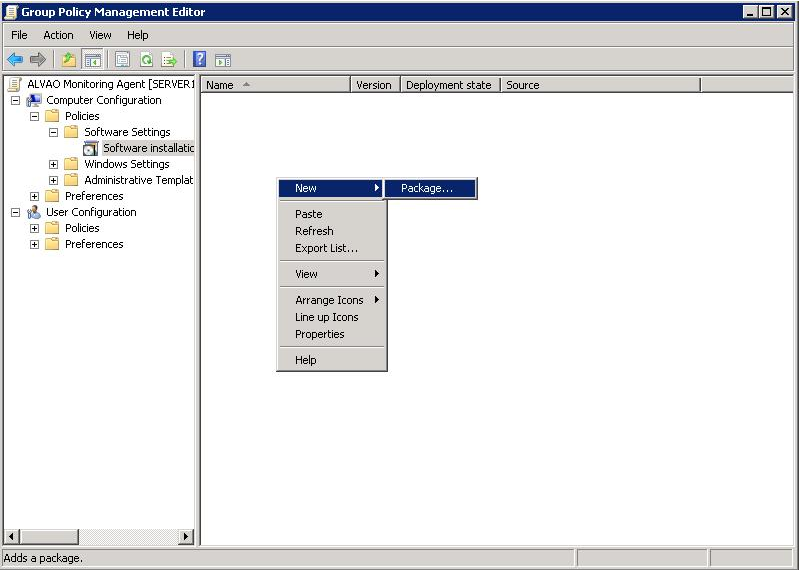
- Right-click and select New – Package. See the image above.
- Select the AlvaoMonitoringAgent.msi package and confirm the selection.
- A window opens – see image – where you select Assigned and confirm.
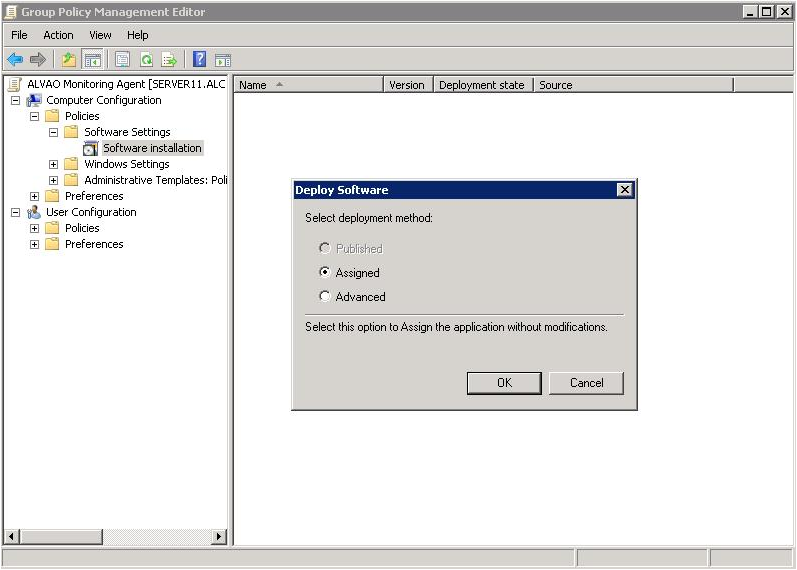
- A window opens – see image.
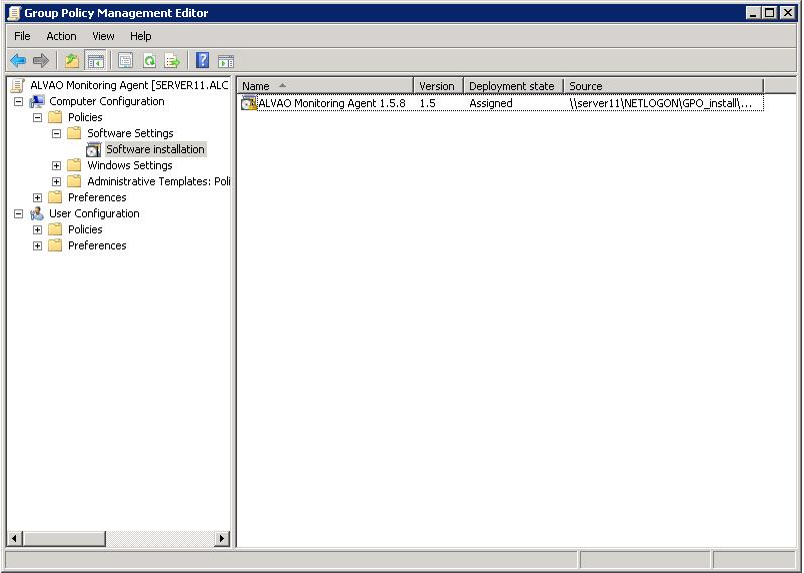
- If you want to add multiple msi packages to a single GOP, repeat steps 6 to 9.
- Close the Group Policy Management Editor.
- Select computers / group of computers to which this GPO will apply.
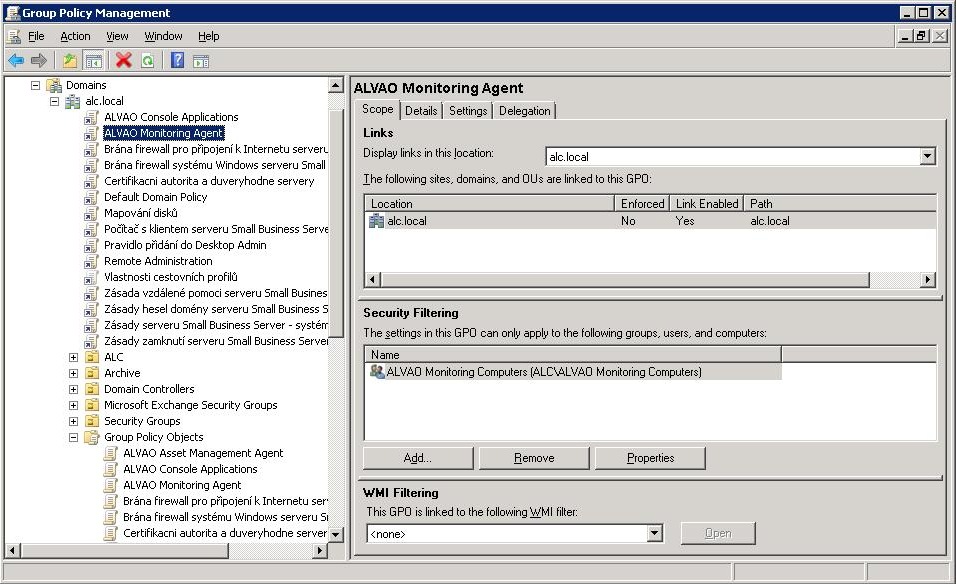
- Done
Did not find what you were looking for? Ask our technical support team.
|