Global Product Settings
The Admin application enables you to make global settings for the Service Desk.
Link To Portal In Messages
Messages sent by the system automatically can include a link that will take the user directly to the request in the portal. The portal URL to be used in the messages can be set under Manage – Service Desk – Settings. Enter the portal main folder URL, e.g. "http://SERVER1/servicedesk".
WebService Settings
WebService configuration is the same as with the Portal. You will first need to find out the SMTP server settings and the database connection.
Then you need to enter the WebService address in the database. To do that, go to Manage – Service Desk – Settings.
Enter the WebService address including the specific file (servicedeskwebservice.asmx). Example: "http://server/servicedeskwebservice/servicedeskwebservice.asmx".
SMTP Server
Go to the Admin program and select Manage – Settings... in the main menu. A window will open with the "Sending messages" tab where you can specify your SMTP server settings. Fill in your SMTP server values and click OK to confirm all changes.
Notifications
If you use ALVAO Service Desk with the standard WebService shipped along with ALVAO Service Desk, you can perform settings for sending individual notifications. These settings have several levels.
If a specific level is not set, the lower level will apply. The levels use the following hierarchy:
| Settings |
Settings include the concrete settings for a concrete service for a specific user. You can edit them in Console – Settings – Services – Notification. |
| User Policy |
User Policy includes general user settings for all service. You can make the respective settings under Console – Settings – Basic – Service Policy. |
| Service Policy |
Service Policy includes general settings that apply to all users of a specific service. The respective settings are performed by the administrator under Admin – Service Settings – Notification. |
| Policy |
Policy includes settings that apply to all users of all services. The administrator can set up the policy under Manage – Service Desk – Settings – Notification. |
| Default |
Default includes settings that will apply if no other settings are performed. Default settings cannot be edited. Default settings include the following values:
| Team of Solvers |
|
| Request assigned |
Do not send |
| Request closed |
Do not send |
| Request cancelled |
Do not send |
| Request created |
Do not send |
| Request moved to another service |
Do not send |
| Request open |
Do not send |
| New message received |
Do not send |
| Request returned to operators |
Do not send |
| Requester |
|
| Request created |
Send |
| Request deadline changed |
Send |
| Request closed |
Send |
| Request open |
Send |
|
Custom Notifications
Custom notifications can be set for requesters. Custom notifications can be set under: Admin – Service Settings – Notification. Selecting Send custom notification from the dropdown box will activate the Define button. Clicking this button will open a form where you can define custom notifications.
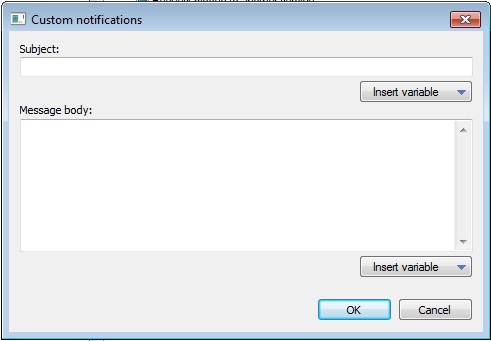
You can enter the message subject and body in the form. You can also use the following variables:
| Variable |
Description |
Use In |
| [$TicketID$] |
subject and body |
Request number. |
| [$TicketMessageTag$] |
Message tag in e-mail messages, e.g. "T45412HD". |
subject and body |
| [$TicketTitle$] |
Request name |
subject and body |
| [$TicketDeadline$] |
Deadline set for request resolution |
subject and body |
| [$TicketSLA$] |
SLA request name |
subject and body |
| [$TicketService$] |
Service name |
subject and body |
| [$TicketServicePhone$] |
Service phone number |
subject and body |
| [$TicketUrl$] |
Request URL on the portal. |
message body only |
| [$TicketInfo$] |
Table with information about the request. |
message body only |
| [$OriginalMessage$] |
A block containing the original message body text which created the new request. |
message body only |
| [$OriginalMessageAttachmentList$] |
A list of attachments to the original message. |
message body only |
| [$MessageForRequester$] |
Message to requester filled in by the solver (operator) in the field e.g. at closing a request. This variable cannot be used in notifications of the "Request created" type. |
message body only |
| [$TicketDescription$] |
A text block without headers (displayed in the "Request Description" column in the SD Console) containing the original message that caused a new request to be created. |
message body only |
Solvers' Calendars
When handing over requests to solvers, the operator can consult the solvers' calendars and schedule the request solving process in the calendar of the selected solver. The system works directly with personal solvers' calendars on the Exchange Server.
Exchange 2007
To enable this feature, you first have to set up the connection to Exchange Web Services (EWS) in the Manage – Service Desk – Settings... menu on the Exchange tab. The path uses the following format:
http://server/ews/exchange.asmx
The username you enter must have access to all calendars.
Exchange 2003
To enable this feature, you first have to set up the paths to each solver's calendar with the Edit command in the User list. The path usually uses the following format:
http://server/exchange/user/calendar
Note:
You can enter the path also in the following format: http:// login: password@ server... Example: http://user1:mypsw1@server8/exchange/user1/calendar
To find out the exact path for a specific user, you can e.g. open his/her Outlook Web Access interface in your web browser and go to the Calendar. If you then hover the mouse pointer over the New command in the top left corder, the status bar in your web browser will display the path which starts with the calendar path.
Functional Blocks
Functional blocks enable you to set up further Service Desk features.
Scheduling
Enabling this option will display the support for request scheduling across the entire Service Desk system. The request detail view will include the Scheduling tab and the request lists will include the following columns: Labor consumption (human hours), Order in Queue, Deadline by queue, Preliminary planning (hours).
Please refer to Scheduling Requests for more information on the functionality.
Did not find what you were looking for? Ask our technical support team.
|