|
Skip Navigation LinksALVAO 7.1ALVAO Asset ManagementSystem Implementation in an OrganizationSettingsGlobal Settings
Skip Navigation Links.
Skip Navigation Links
Skip Navigation Links.
%USERPROFILE%\Documents\ALVAO\Doc\Documentation\doc\en\ALVAO_7_1\ALVAO_Asset_Management\implementation\configuration\settings.aspx
|
Global Settings
The Admin application enables you to make global settings for Asset Management. These settings are stored in the database and will take effect immediately in all Asset Management Consoles working in the same database. The settings are divided into several logical units that are available as tabs: General, Detection, Machine identification, Functional blocks, and LANDesk.
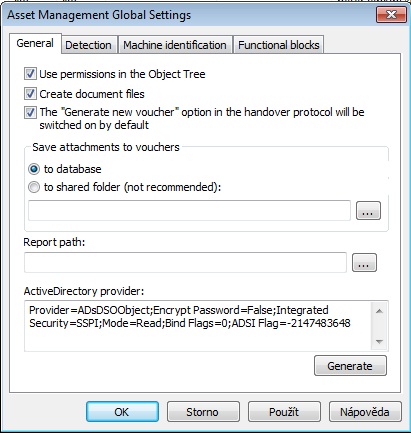
General Tab
- Use permissions in the Object Tree – If you enable this checkbox, the application will respect all permissions set for individual users in the Object tree. If you leave this checkbox blank, all users will have access to the entire tree specified in the user role.
- Create document files – If you enable this checkbox, the application will automatically create Microsoft Word documents in the shared document folder when you create a handover protocol. These settings also related to the folder specified under the Document path item.
- The "Generate new voucher" option in the handover protocol will be switched on by default – If you generate a handover protocol, the Generate new voucher option will always be ON.
- Save attachments to vouchers
- to database – Once generated, handover protocols will be saved into the database
- to shared folder – Handover protocols will be saved into the selected folder. You can use network paths too (e.g. "\server\doc"). If you don't specify a path for documents, the documents will be saved automatically to the "ALVAO Asset Management" sub-folder under the My Documents folder of the current user.
- Report path – The path you specify here will be offered by default in all Asset Management Consoles for all report prints. If you leave the "Report path" blank, the Asset Management Console will always "remember" the previous location from which the report was printed.
- Active Directory Provider – The connection string to Active Directory. This setting should only be changed by experienced users!
Detection Tab
- Set… – Opens a window for global computer detection settings.
- Keep only one valid detection per machine – If you enable this checkbox, no new requests for software or hardware detection will be created; instead, the most recent existing requests for software and hardware detection will be used, like with the Detect again command.
Tip:
Enabling this option will prevent a large number of detections to queue for each machine. Instead, you will have exactly one, most recent hardware and software detection for each machine.
Machine Identification Tab
- List – Identify computers according to serial numbers of the following components – Select the components whose serial numbers will be used to identify computers. The following components are checked by default: hard drive (serial number), CPU (ProcessorId), motherboard (BIOS serial number), network card (MAC address), computer (name on the network).
Tip:
The network card with a unique MAC address should be fully sufficient as a computer identification component.
Functional Blocks Tab
- Asset stocktaking – If you enable this option, Asset Management will display commands to open the stocktaking window. This option is disabled by default.
Detections Global Settings
You can open them by clicking the Set... button on the Detection tab in the ALVAO Asset Management settings. This will show a window with two tabs: Extent and Detection method.
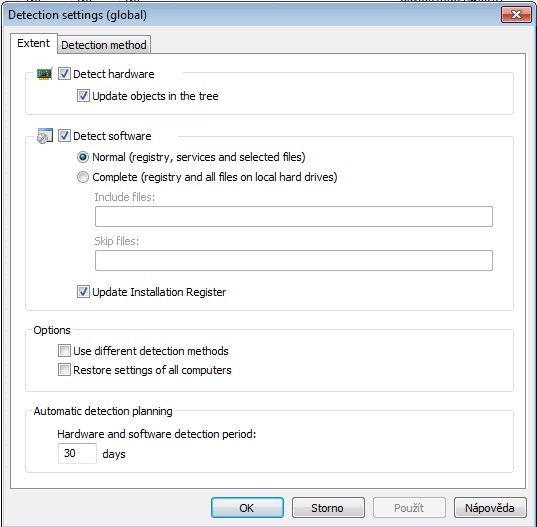
Extent Tab
- Detect hardware – Enable this option if you want to detect the hardware in your machines.
- Update objects in the tree – Enable this checkfield if you want to write hardware objects in the Objects tree automatically.
-
Detect software – Enable this checkfield if you want to detect the software in your machines.
- Normal (registry, services and selected files) – The normal detection will scan data in the Windows system registry and the information on files that can be launched from the Start menu and from the Desktop. This option is quicker and usually fully sufficient in practice.
- Complete (registry and all files on local hard drives) – The complete detection will scan data in the Windows system registry as well as the information on all executable files on all hard drives. This method can become very time-consuming.
- Include files – Enter a mask for the file and folder names to scan during the detection process. For example, if you only want to scan files with the exe and dll file extensions, enter a mask in the following format: *.exe; *.dll. The exe, com, dll, ocx, drv and scr file extensions are scanned by default.
- Skip files – Enter a mask for the file and folder names to skip during the detection process. For example, if you want to skip the folder System Volume information, enter *\System Volume Information\*. If there is a collision between the Include files and Skip files masks, the Skip files mask has priority.
- Update Installation Register – Enable this checkfield if you want the data on software found to be written automatically in the Installations register.
-
Options
- Use different detection methods – Select this option if you want to use different methods for software and hardware detections.
- Restore settings of all computers – Select this option if you want to restore the detection settings for all computers in the asset management. All individual detection settings for computers will be removed and global settings will be used for any future detections.
-
Automatic detection planning
- Hardware and software detection period – Enter a number of days to pass before the next automatic detection. If you enter 0, the detection planning will be disabled and no detections will be repeated.
Detection Method
- Detection method – Select the method for detection of data from computers. For more information, please refer to the ALVAO Asset Management Administrator's Manual, chapter Selecting detection method.
- Agent port number – Enter the port number for TCP/IP data communication with the Agent. The default value is TCP port 760. Only used for the detection method Agent over TCP/IP.
- Share path – Enter the path to the shared folder for data exchange with Agent. Only used for the detection method Agent over shared folder.
- Browse – Click this button to browse to the shared folder.
Did not find what you were looking for? Ask our technical support team.
|