New features and changes
ALVAO 11.1
This page lists all the new features and changes that have been implemented into this version of the ALVAO product.
Core features
Reporting
- Data queries – on this new page, users can view and work with the results of data queries defined by an administrator in Administration – Query. (T123527ALVAO)
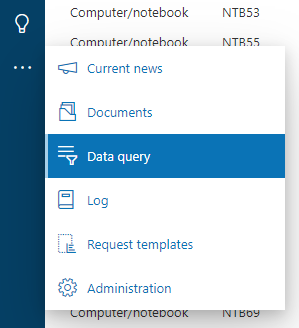
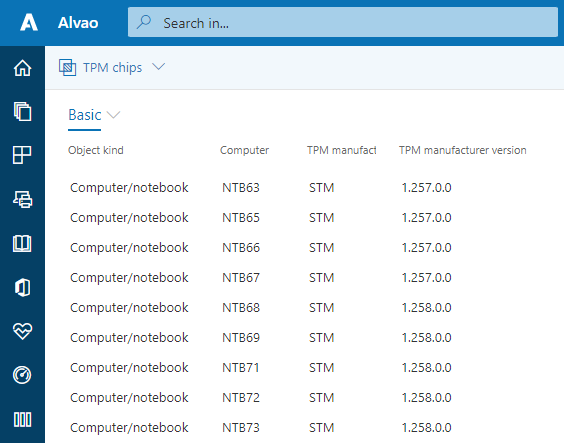
- The content of report database views is now available also through REST API (ODATA). No licenses for AM/SD Enterprise API extension modules are needed. The Power BI report templates now use the standard OData feed data connector. (T122598ALVAO)
Formatted text editor
- The editor for writing a formatted text was upgraded in all parts of WA and the visualization was a little bit changed. (T97201ALVAO)
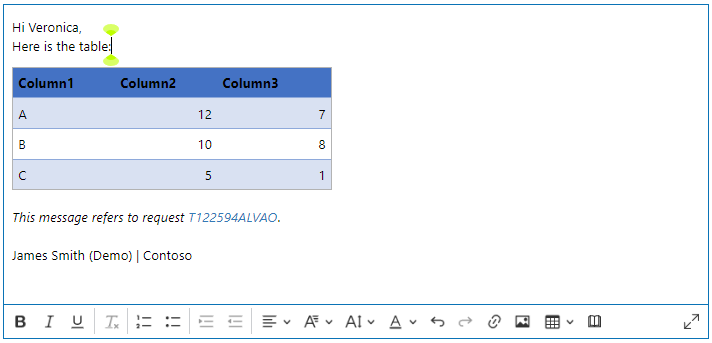
- Formatted text editor (e.g., Send message, New knowledge, …) – added commands for inserting and formatting tables. (T135288ALVAO)
Extensibility
- Administration - Custom fields – New field - added new custom field data types:
- Date (without time) (T95695ALVAO)
- User (T125000ALVAO)
Administration
- Azure Active Directory - Enterprise applications - adding ALVAO into your AAD tenant is much easier now as ALVAO is listed in the Azure AD Gallery. (T126612ALVAO)
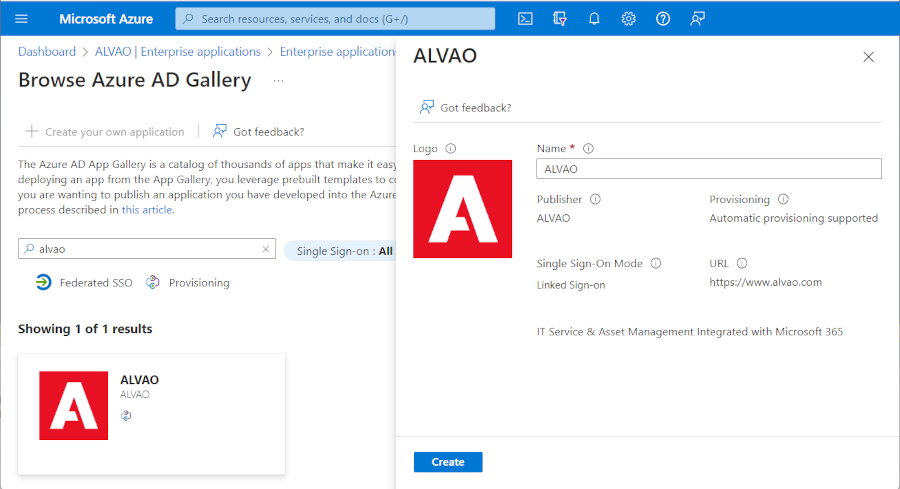
- Security and operation logs - log output can be set to use different targets. See the page Setting change log for how to configure logging. (T130085ALVAO)
- ALVAO Rest API – two virtual directories are created during installation in IIS: AlvaoRestApi for the SD/AM Enterprise API modules and AlvaoRestApiWinAuth for the ALVAO for Outlook module. (T124399ALVAO)
- Administration – Users – User - Application account - settings names have been unified with the Azure portal. (T134540ALVAO)
- Administration – Settings – Web services – added REST API (URL) field. (T114079ALVAO)
ALVAO Asset Management
(If not specified otherwise the ALVAO WebApp is meant.)
Objects
- Object – the new Attachments tab added. (T124352ALVAO)
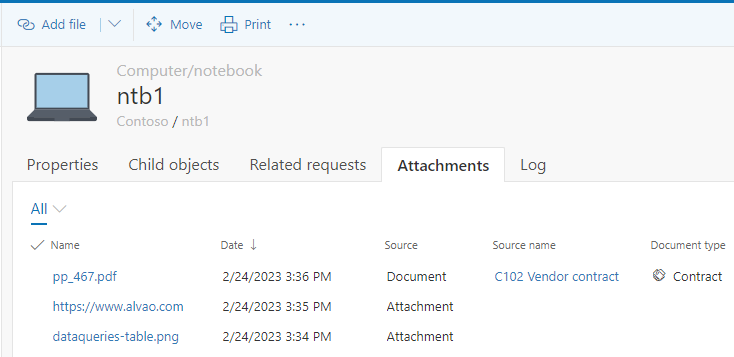
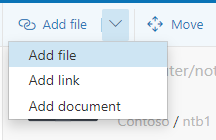
- Object – added the Software tab containing a list of installed and/or assigned software
to a computer. (T138290ALVAO)
- Objects – Move, Delete – added bulk moving and deletion of objects. (T124296ALVAO)
- AM Console – Object tree - when moving computers or users to the Recycle Bin or Discarded assets,
only a warning is displayed and all actions (e.g., the release of assigned software licenses, …) are performed automatically
after the general confirmation. (T134050ALVAO)
- Objects – Import CSV – you can choose a column separator used in the imported CSV file. The same option was added also to the ImportUtil utility. (T123928ALVAO)
- WebApp – User menu - My assets – clicking on an asset, the limited asset page is shown also to the users with special roles in Asset Management instead of the page containing complete object information. The command Display in tree was added to the limited asset page for the users with special roles. (T1400048ALVAO)
Documents
- Documents – a brand new page Documents in the web application replaces the retired Document registry in the AM Console. In the AM Console, the Tools - Lists - Documents command now opens the page in a web browser. (T124351ALVAO)
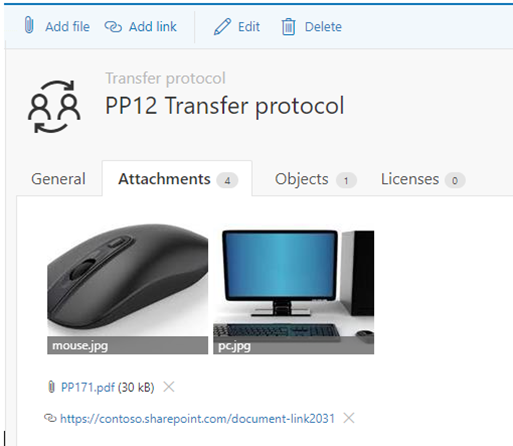
Reporting
- Hand-over forms and other print reports - they can contain barcodes now. (T135088ALVAO)

License registry
Administration
- Administration – Asset Management – Property definitions – administrators can manage property definitions in WebApp now. The existing command AM Console – Tools – Lists - Property definitions opens the corresponding WebApp page. (T111836ALVAO, T136240ALVAO)
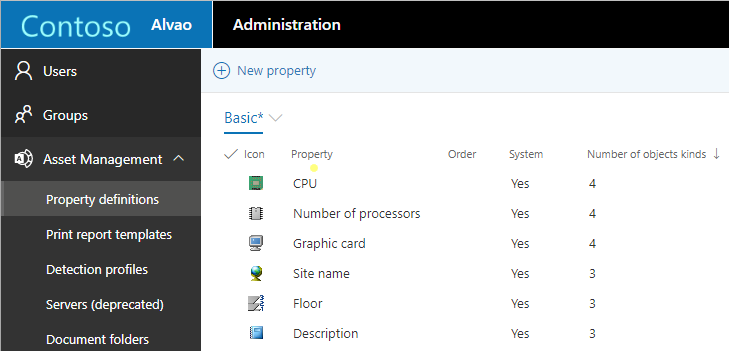
- AM WebService may run in MS Azure AppService (i.e., without a virtual machine). (T128281ALVAO)
- Administration – Organizations – the page is now also available in the Asset Management product. (T105151ALVAO)
- Administration – Asset Management – Settings – the Detection page is extended with the Alvao Service settings and the new SW products library page is added. (T128616ALVAO)
ALVAO Service Desk
Request
- On the Request page and in other places in the app an icon indicating the actual presence of a user is displayed by each user (Azure AD with given permissions is required). Administration – Service Desk – Settings – General – turn on the new option Show users presence. (T124374ALVAO)
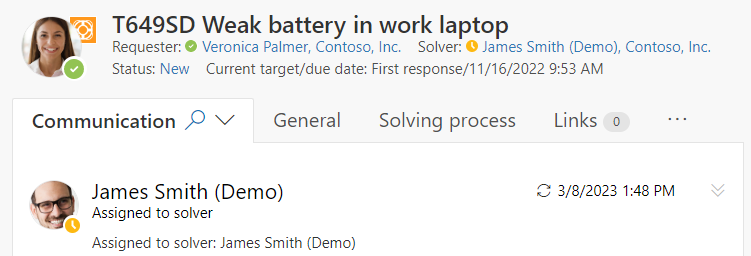
- Request - Requester/Solver/... popup - the new Start chat button opens the MS Teams window and activates the chat with the given user. (T124372ALVAO)
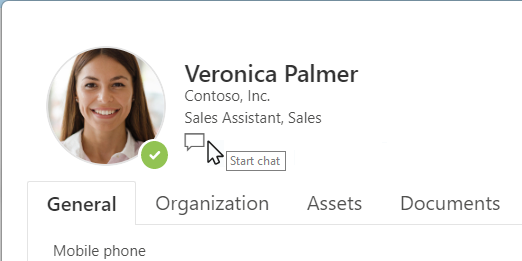
- Request – Solving process tab - a link to the Knowledge base was added. (T122592ALVAO)
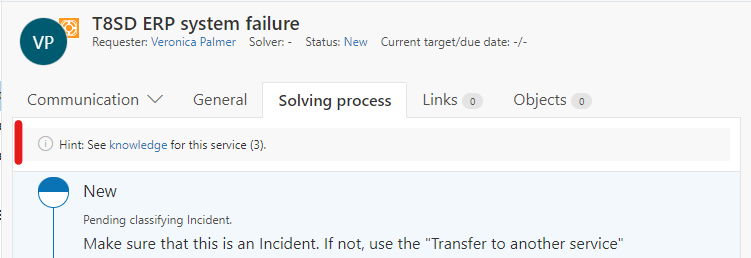
- Request - Communication - Find in log button added next to the label o the tab. (T122754ALVAO)

- Request – a new Attachments view was added to the Communication tab. (T124389ALVAO)
- New request/Assign/Request template/Move to another service – Solver group field – the suggestion box content no longer depends on the currently selected solver in the Assign to solver field. All solver groups of the given service are always offered. (T128300ALVAO)
- Request – Reply to requester – all request participants are also added to the Cc address list. (T135105ALVAO)
Extensibility
Administration
- Administration – Service Desk – Services - Service – Loading messages – Exchange Server – OAuth 2.0 - settings names have been unified with the Azure portal. (T134540ALVAO)
- Administration – Service Desk – Services - Service – New Request Form - to make the form more clear, you can group its items into sections and name these sections. In the New Request form, the user can then collapse or expand the individual sections of items as needed. (T101472ALVAO)
Extension modules
ALVAO Advanced Workflows
- WebApp – Administration – Service Desk – Process – Solving process - request status – Behavior – Automatic request creation – Rule – Requester - a requester of the new request can be defined by a custom field of the source request. (T125502ALVAO)
ALVAO Asset Management Custom Apps
ALVAO Asset Management Enterprise API
ALVAO Configuration Management
- When an object is moved to the Recycle bin or to the Discarded assets all of its links are automatically marked as removed. (T134581ALVAO)
ALVAO for Outlook
- ALVAO for Outlook is the new name for the module formely called ALVAO Outlook Add-in.
- Add-in Online (AppSource add-in) - with the new command ... - Save e-mail to request log you can save the selected e-mail to the displayed request in Alvao. (T80764ALVAO)
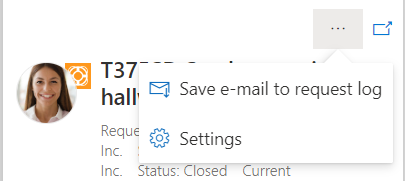
- Add-in Online (AppSource add-in) – a notification strip was added indicating that the selected message is not stored in the request log. (T127757ALVAO)

ALVAO for Teams
- ALVAO for Teams is the new name for the module formely called ALVAO Teams Add-in.
- Create request in Alvao – with the new command you can create a new request in Alvao from a message in a chat in MS Teams. (T124366ALVAO)
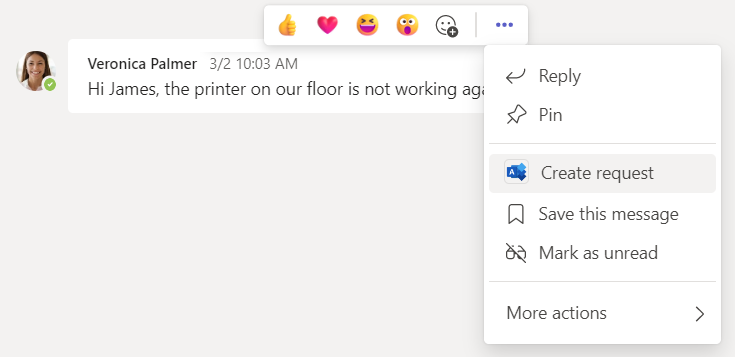
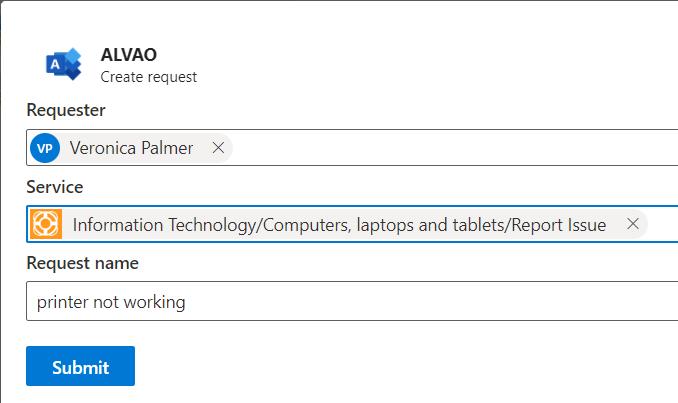
- Added the ALVAO Bot. (T110744ALVAO)
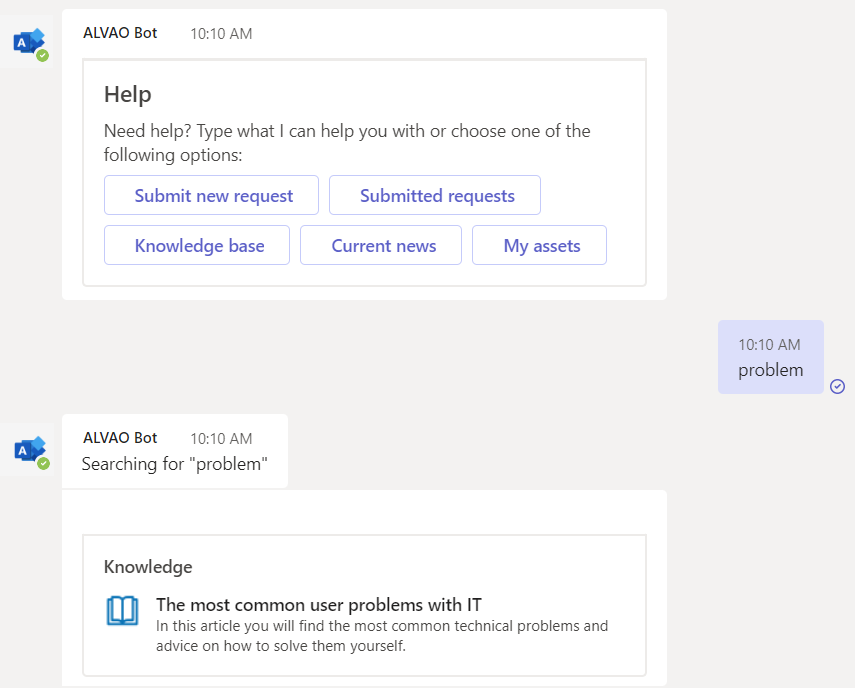
- Notifications – receive notifications from Alvao in Teams by turning on the option WebApp – user menu (top right) – Settings – Notifications – Send notifications by MS Teams Add-in. (T122594ALVAO)
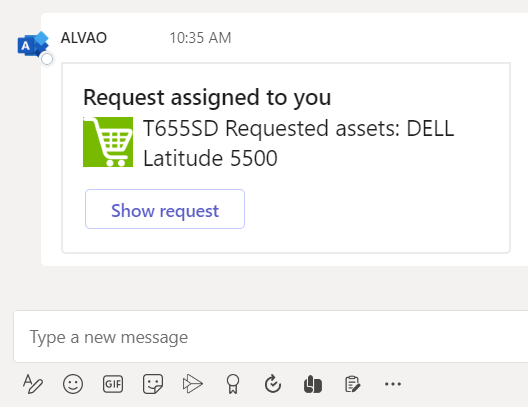
- Pages of requests and other Alvao entities are opened straight in the MS Teams application. (T132852ALVAO)
ALVAO Inventory Audits
- Asset check – when an asset was not found, the user must specify a reason. (T130043ALVAO)
ALVAO Microsoft Intune Connector
ALVAO MS SCCM Connector
ALVAO Service Desk Custom AppsApps
ALVAO Service Desk Enterprise API
- Users – added a new method for creating users.
- Users - new methods manipulating user group membership were added. (T124401ALVAO)
- Users – added a new resource containing user’s SLAs for services. (T131941ALVAO)
- Tickets – added new attributes: internal target, due date, device number, and related organization. (T133549ALVAO)
- Ticket – Change status – added comment for approver/requester. (T127245ALVAO)
- Ticket – Next statuses – added information on the required columns. (T127245ALVAO)
- Added a new Power Platform connector containing several actions for creating and processing requests. (T88202ALVAO)
- Added new Query endpoints. (T122598ALVAO)
Want to know more?
Read articles about new features on the ALVAO website:
Did not find what you were looking for? Ask our technical support team.